Table of contents:
If you’re a Discord user, you’re probably familiar the frustrating 8MB file limit for uploads. But never fear—you don’t have to pay for a Classic or Nitro subscription just to upload larger videos.
There are several workarounds for Discord’s 8MB file limit, from trimming the video, to changing the file type or resolution yourself, to using a third-party video compressor tool. In this article, we’ll give you everything you need to know to get back to sharing videos on Discord to your heart’s delight.
What is Discord?
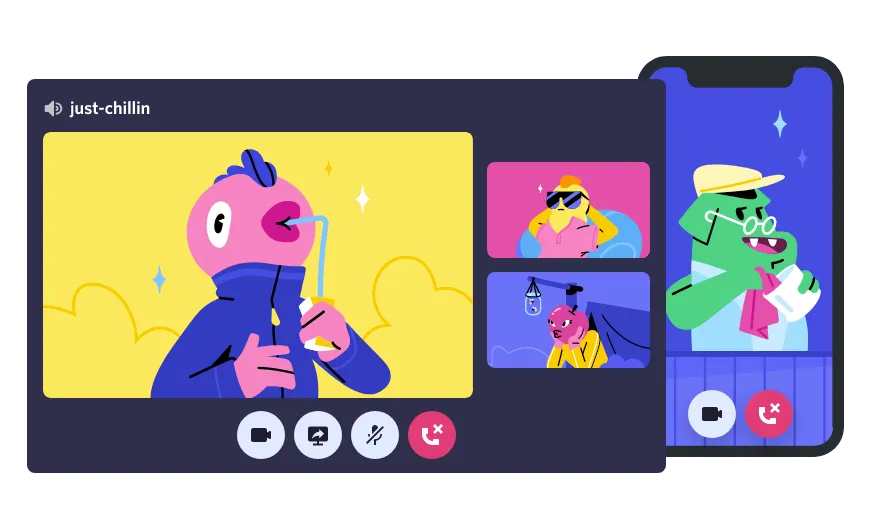
Discord is a collection of servers that users can only join through invitation. These channels are organized by topic, which lets like-minded communities form and communicate around things like video games, clubs, and fandoms.
Users can communicate via chat, voice, and video. You can share screens, have a video chat, or watch friends stream their games. This channel-based, multimedia environment makes it easy for Discord users to share memes, videos, and images, either with their entire community or with a single person.
Why do I need to compress videos on Discord?
Discord is a great place to share videos and images—however, it comes with a major limitation: Discord restricts file sizes on video uploads. The platform gets a heavy amount of traffic, so it makes sense that bandwidth would be a real concern.
The video file size limit for Discord is 8MB. Free account users who try to upload videos bigger than 8MB receive this alert: “Your files are too powerful, max file size is 8MB. Upgrade to Discord Nitro for 100MB file limit!”
Does Discord have video compression?
Unfortunately, Discord doesn’t have a native video compression tool. If you want to upload large video files to the platform, you can upgrade to a paid subscription:
- Discord Classic allows files up to 50MB
- Discord Nitro allows files up to 100MB
If you’re unwilling or unable to pay for a premium Discord subscription, you still have plenty of options for uploading long videos to the platform. Below, we’ll give you a few quick and easy tips on how to compress your files.
How to compress a video for Discord
The end goal of uploading a video to Discord (if you’re on the free plan) is to keep it below 8MB in size. Here are a few ways to turn a large file into a smaller one:
- Trim the video
- Turn the video into a ZIP file
- Change the file type
- Change the resolution
- Use an online video compression tool
Trim the video
If you only care about sending part of your video, the simplest solution is to reduce the file size by “trimming” it. This process can be done easily with your computer’s built-in video editing apps like Video Editor for Windows or Quicktime and iMovie for Mac.
Simply select and save the part of the video you want to keep, and if the new version of the file is under 8MB, you’re ready to upload it to Discord.
Turn the video file into a ZIP File
Another easy way to transfer large files over the internet is to turn them into ZIP files. A ZIP file is a lossless way to compress anything from documents to images to videos. Once the recipient opens it on their device, the file decompresses to the original size and quality.
To create a ZIP file on a Mac, right-click on the file and select “compress [file name]” from the menu. To create a ZIP on Windows, right-click on the file and select “Sent to” > “Compressed (zip) folder”.
Change the file type
Different video file types take up more or less space than others. For example, AVI and MOV files are higher-quality files—meaning they have more data and are larger files. On the other hand, an MP4 is a lossy file type and will take up less space than an AVI or MOV file of the same video. Converting your MOV or AVI file into an MP4 could cut down the file size enough to make it possible to upload to Discord.
Just remember that a lossy format will be lower in quality than a lossless file. If you want the video to look crisp on the recipient’s end, you may not want to go this route.
Change the resolution
Depending on the video and your goals, one easy solution might be to lower the resolution of your video.
For example, some recording equipment defaults at 4K resolution. This high-definition recording is only necessary if you expect your video to be viewed on a 4K screen. If not, you might want to try lowering the resolution to 1080p or lower; this will reduce the recording’s overall file size.
Use an online video compressor
If none of the options above work for you, you can use an online video compression tool to make the file small enough for uploading to Discord. We’ll cover the best video compressors below.
Try Riverside’s Free Video Compressor
How to choose the best video compressor for Discord
Compression involves re-encoding a file so that it takes up fewer bits to store information—resulting in a smaller file size. But the method of compressing the file matters.
Some tools use lossy compression, which permanently removes data from a file to make it take up less space. This kind of compression reduces the overall video quality.
Other tools use lossless compression, which doesn’t lose any data from the original video. Because the amount of data remains the same, it’s possible to decompress the file to its original size and quality.
So when looking for a video compressor, be sure to choose one that uses lossless compression. Other features to look for include:
- Customizable compression options: Video codec, compression method, target size, etc.
- Multi-use tool: Can you use the software to record, store, or edit video as well?
- Fast and easy to use: You don’t want to spend hours tweaking each video you share on Discord.
- Free: There are many great free tools out there—there’s no need to pay for compression software!
Best 4 Video Compressors for Discord
1. Riverside
.webp)
Price: Free plan available. Paid plans start at $15/month.
Compatibility: Riverside works in your browser, meaning it’s compatible with all devices.
Riverside is a browser-based tool for recording high-quality audio and video for podcasts, live streams, webinars, and more. But we also offer a free compression tool that lets you reduce a file size in just a few clicks.
Riverside’s tool requires no downloads or complicated settings; simply drag and drop your file into the browser window, select “Target a File Size (MB)” from the dropdown menu, and choose the target size for your file. You’ll then be able to download your newly-resized file.

2. iMovie
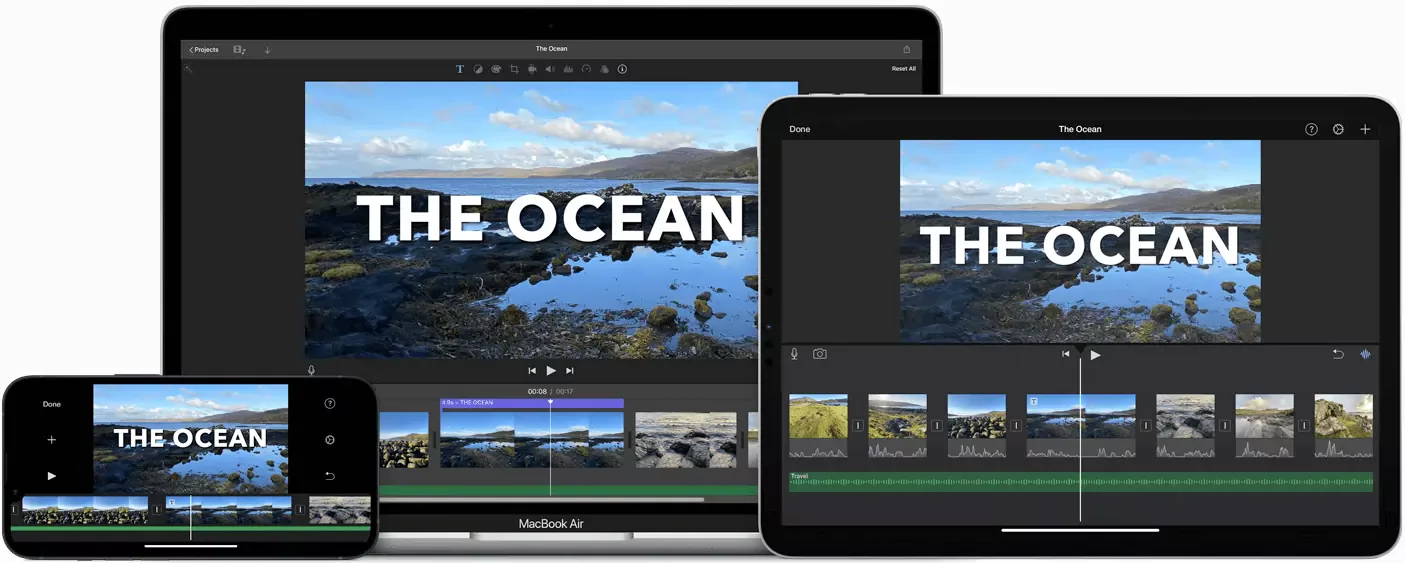
Price: Free
Compatibility: Mac
If you’re an Apple user who wants an easy way to compress videos, iMovie is already on your device. The pre-installed app is an accessible and easy-to-use tool that you can use to create, edit, and export all kinds of videos.
To compress a video using iMovie:
- Upload the file by clicking “File > Import Media”.
- Make any editing changes you’d like.
- Click “File > Share > File”. You can then adjust the resolution, compression, and quality options until the file size is 8MB or less before exporting the file.
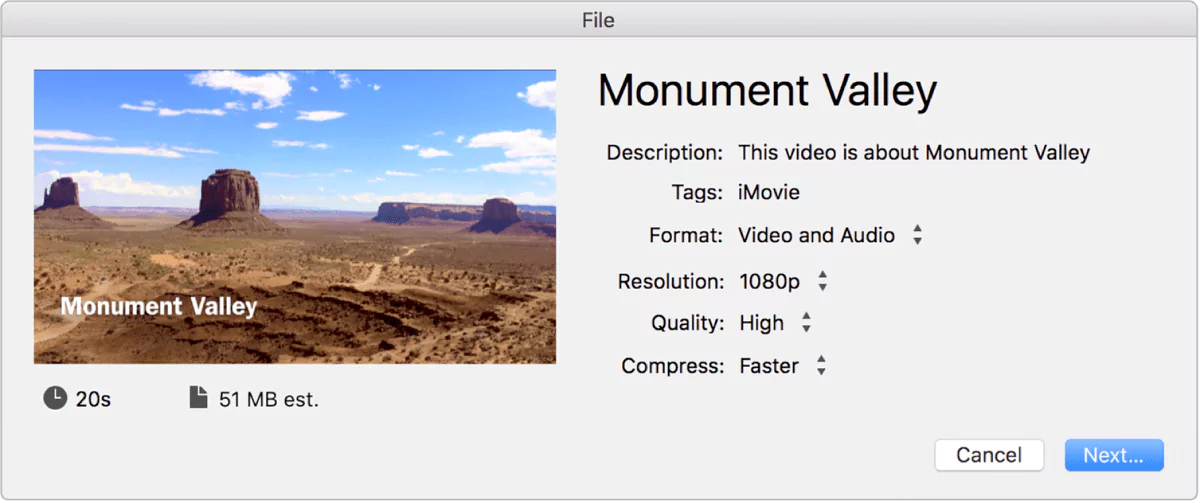
3. 8mb.video
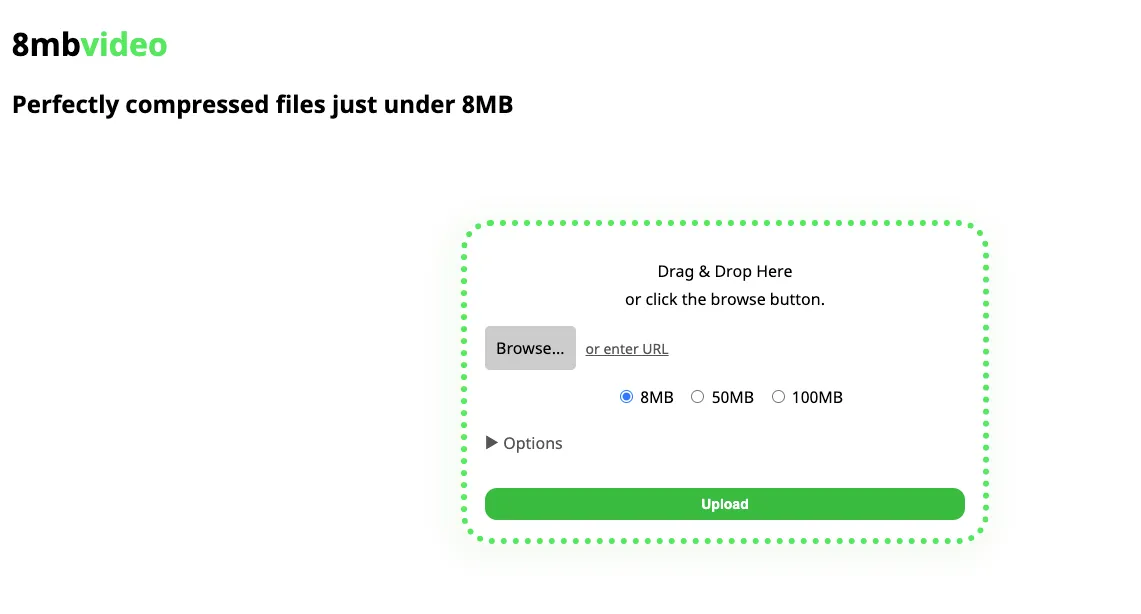
Price: Free
Compatibility: The tool is browser-based, making it compatible with all devices.
As you might guess from the name, 8MB Video Compressor is a tool designed to let users compress their videos for Discord. The online tool is simple to use; simply drag and drop your video, choose a video size, and click “Upload”.
There are a few advanced options, like muting sound, trimming the first or last few seconds, and playing a sound or auto-downloading when the compression is finished. But 8MB Video Compressor is extremely minimalist, so if you’re looking for more advanced editing options, you may want to look elsewhere.
4. Handbrake

Price: Free
Compatibility: Windows, Mac, Linux
If you prefer a tool that you can download to your device and use offline, Handbrake is a great free option. It’s an open-source video editor that’s been trusted by novices and professionals alike for years.
Since it’s open-source, it isn’t the most streamlined or user-friendly app—but it does come with presets for Discord-friendly video settings.
To compress a video with Handbrake, start by downloading and installing the software. Then:
- Upload the video, click “Preset”, and choose “Web”.
- Select “Discord Small” from the preset options
- Click “Browse” to choose a destination file folder.
Handbrake will then compress the video and export it back to your device.
FAQs on Video Compressors for Discord
Is 8MB.Video trustworthy?
Yes, it’s generally safe to upload your videos to 8MB.Video. According to the tool’s Privacy statement: “All videos are permanently deleted from the server after 20 minutes, or after being downloaded the first time, whichever occurs first.”
But data breaches happen, so just to be safe, we don’t recommend uploading private videos that you wouldn’t be comfortable floating around the internet.
How do I upload videos larger than 8MB to Discord?
If you want to upload a large video to Discord, you can upgrade to a paid Discord subscription. Discord Classic lets you upload videos up to 50MB, while Discord Nitro lets you upload videos up to 100MB.
But if you’d rather not pay, you can use a video compression tool like Riverside to change the file size of your longer video.
Read more: How to compress a video
Why does Discord only allow 8MB?
Because of the rapid increase of traffic on Discord’s servers, the platform places a limit on video sizes. The maximum file size is now 8MB for free account users.
How do I reduce the size of a Discord file?
If you want to reduce a video file’s size to upload it to Discord, we recommend trying one of the following options:
- Trimming the video
- Turning the video into a ZIP file
- Changing the file type (for example, from MOV to MP4)
- Changing the resolution of the file (for example, from 4K to 1080p or lower)
- Using an online video compression tool like Riverside
To learn more about video compression and editing, check our guide to video editing for beginners. Or if you’re in the market for an all-in-one video editing tool, check out our article: “The 14 Best Video Editing Apps for Any Device (2022).”














.webp)
-_-2022-Guide-1-(1).webp)



