Table of contents:
How to create a Twitch account for live streaming
What equipment is needed to stream on Twitch?
Which software to use for live streaming on Twitch
How to Live Stream to Twitch from a Desktop with Riverside?
How to Live Stream to Twitch from a Smartphone?
How to Live Stream to Twitch from a Gaming Console?
Tips for optimizing your Twitch stream
What content to stream on Twitch?
Twitch is one of the most lucrative and popular streaming platforms out there. No wonder so many content creators want to tap into the power of live streaming. The broad reach, interactivity, and monetization possibilities are too valuable to pass up.
That said, if you’re new to the world of Twitch and live streams, it can be hard to know where to begin. In this step-by-step guide, we walk you through exactly how to stream on Twitch, so you’ll be a pro in no time.
TL;DR
- Streaming on Twitch is easy, lucrative, and a great way to engage with your audience.
- You’ll need a computer or mobile device, streaming software, stable internet connection, headphones, mic, and camera to stream on Twitch.
- The best overall software for streaming with Twitch is Riverside.fm
- To optimize your stream, try and maintain a consistent upload schedule, and stick to content that you enjoy making
Why stream on twitch
Twitch is one of the most popular streaming services out there. And though this means that you’ll be competing with many other streamers, tapping into the broad reach and large audience numbers is a must if you’re serious about scaling your content.
It’s easy
Twitch is designed to make creating easy. You can start streaming about practically anything. You may have the impression that Twitch is reserved for gamers, but in fact, there are creators on there streaming about food, music, and more.
Plus, you don’t need a complicated setup to get started. You can stream from most devices with the help of some hardware and software (more on this later).
Build your following
According to the Business of Apps, in 2021 alone, Twitch had an average of 2.84 million viewers. On top of that, about 18.6 billion hours of content were consumed on the platform in 2020. As a creator, harnessing that momentum and building out your following should be a no-brainer. Twitch is doing something right.
Engage with your audience
Twitch ensures that you can interact and engage with your audience, helping you to cultivate a relationship with your viewers. You can communicate and chat with your viewers through the chat room in real-time. And as you progress through the levels, you’ll be able to build a loyal following through the subscription function.
Monetize your live streams
One of the major advantages of streaming to Twitch is the ability to monetize your content. When you first start streaming on Twitch, you’ll automatically be a ‘streamer.’ Once you’ve logged enough ‘achievements’ in your dashboard, you’ll eventually be invited to become an Affiliate. This is when you can start monetizing your streams.
Twitch Affiliates
Affiliate status will give you access to ad revenue and more tools to enhance your experience as a content creator. You’ll also unlock ‘subscriptions’ where your viewers can pay for additional perks that you design for a fixed monthly subscription.
You’ll also be able to design your own custom Emote.
Twitch Partners
Once you’ve hit specific benchmarks, you’ll be invited to become a Twitch Partner. You’ll get additional emote slots, custom cheermotes, and a verified badge. This is the highest status you can achieve as a Twitch creator.
Donations
Another great way to monetize your content on Twitch is through donations. There are a variety of external websites that facilitate cash donations, but Twitch also has a native donation function called ‘cheering with bits’ or bits to you. Here’s how it works: Bits are a virtual good or currency that viewers can buy on Twitch.
You can set a minimum threshold of bits needed to send a message.
Brand partnerships
Another lucrative revenue stream is through brand partnerships. Harnessing Twitch’s expansive reach and the audience you’ve built up, you can strike great deals with brands that want exposure to your viewers.
There are several different ways that a brand might want to use you and your channel, depending on the product or service in question. Ultimately, as a streamer, you’re in charge of what kinds of collaborations you want to take on.
How to create a Twitch account for live streaming
As we mentioned, getting started with Twitch is extremely easy. Here are the three steps you need to take to create an account:
Review the community guidelines
When you sign up for a Twitch account, you inherently agree to the platform’s Terms of Service, Privacy Policy, and Community Guidelines, so make sure you’re happy with their provisions.
Create an account
Create an account by visiting the Twitch website or downloading the mobile app and clicking ‘Sign Up.’
Enable two-factor authentication
It’s always good to implement robust security measures to protect your channel. Set up 2FA to defend against unauthorized logins. Note, you’ll need to provide your mobile number so that Twitch can send you a security code every time you log in.
What equipment is needed to stream on Twitch?
When you’ve signed up, and your channel is ready to go, you’ll need to turn your attention to your streaming setup. Here’s what you’ll need for Twitch streaming equipment:
Good hardware
The first choice you’ll have to make is about which type of device you’re going to be streaming from.
Choose between a computer, mobile, console
Choose between streaming from your desktop, mobile phone, or a gaming console. Your decision will likely be influenced by what kind of device you’ve already got as well as the kind of content you intend to stream.
How to choose a good streaming computer
If you opt for streaming from a computer, here are a couple of tips for choosing the best one:
CPU
CPU stands for ‘Central Processing Unit’ and is the component that performs and executes any actions or programs that a computer does.
For streaming (and gaming), you’re going to want pretty high processing power. The best way to choose a CPU is by looking at the number of cores. These typically range from dual up to eight-core processors, with the processing power directly correlating to the number of cores.
GPU
The GPU is a computer’s ‘graphics processing unit,’ along with the CPU, the GPU is crucial to how a computer performs. The GPU is responsible for processing the CPU’s data and delivering it visually to your screen.
When choosing your graphics card, factors include memory, power, and bandwidth.
OS
Which operating system you use comes down to personal preference. You may use Windows over Apple or find that one suits your content workflow better than another.
Note that if you’re going with a Mac, you’ll also need to invest in a hub so that you can hook up your USB interfaces.
Dual-Computer setup
Some streamers choose to have a dual-computer setup because this can equate to a better and smoother stream. One computer will be your streaming computer, while the other will host your game or other content that you might want to include in your stream.
If you’re on a budget, this may not be an option for you, but consider investing in an additional desktop if you’ve got the capacity.
Razer Blade 15
Price: $1,499.99
Features:
- Battery life: maximum 6 hours
- Operating System: Windows 10 Home
- CPU - 8th Gen Intel Core i7 -8750H 6 core processor
- GPU - NVIDIA GeForce GTX 1070
A versatile & powerful gaming laptop
The Razer Blade 15 is an extremely powerful laptop that is great for several applications. It’s got serious processing power and an excellent display for gamers, but any streamer with this laptop is also good to go.
Macbook Pro
Price: $1,999.99
Features:
- Battery life: Up to 11 hours of wireless web browsing
- Operating System: macOS M1 Pro
- CPU - 8-Core CPU
- GPU - 14-Core GPU
Most versatile & powerful
If you’re an Apple user looking to start live streaming, you can’t do better than the Macbook Pro. This is a powerful laptop that will have you streaming in no time. d
Desktop software
To stream to Twitch, you’ll also need streaming software. This takes the video and audio you record and broadcasts it to Twitch. When choosing software, you’ll want to consider the price, usability, OS compatibility, and other functions. We outline the best options and offer some recommendations below.
A good internet connection
Your internet connection will make or break your stream, so it’s worth assessing whether your current plan will cut it. Remember, you’re concerned with the upload speed rather than the download speed. The highest speed internet connection is fiber internet - so if this is available, definitely consider it.
A good router or modem
You can either invest in a router or plug straight into the modem to maximize your internet speed. Make sure your router is up to standard and that it can handle your streaming traffic.
A webcam or camera
Some streamers choose to stick with their computer’s built-in camera, whereas others decide to invest in a DSLR for professional-grade video. You can also choose to go for a mid-range USB camera that plugs straight into your computer but offers better quality video.
A good-quality webcam is a great place to start. Try the Razer Kiyo Webcam or the Logitech Brio Ultra HD Business Webcam for affordable options that will capture your stream in excellent quality.
A microphone
Don’t underestimate the importance of good audio quality for your streams. High-quality audio is key to keeping your streams professional and engaging, so it’s worth investing in a reliable microphone.
Beginners should look at the Blue Yeti Nano, while more seasoned live streamers will like the Shure MV7.
You can find more recommendations in our article 10 Best Microphones for YouTube Videos: An In-Depth Guide.
Headphones
Headphones might seem unnecessary for streaming, but you might be surprised by just how much they’ll improve your experience. They make it far easier to monitor your audio, hear what’s going on, and will most likely enhance your mic etiquette. Plus, you can get a decent pair for an affordable price. Take a look at the Beyerdynamic DT 770 PRO for a great pair to get started with.
Additional Gear
Lighting
If you’re on a tight budget, you’ll probably be able to make do without investing in additional lighting gear. However, if you can stretch your wallet, purchasing some essential lighting equipment will make a world of difference to your streams. Try the Elgato Key lights for affordable studio-grade lighting.
USB interface / mixer
A USB interface or mixer is what you’ll use to connect your mic to your computer. These can be fairly expensive, though, so streamers on a budget may want to give this a miss.
The Numark M6 USB - 4 Channel DJ Mixer with Built-In Audio Interface is a good, affordable option for beginners.
Which software to use for live streaming on Twitch
Riverside
Price: Free, paid plans starting from $15/month
Features:
- Remote participants. Include up to 10 remote guests in your broadcast
- Local recording in full HD, with each participant recorded on separate tracks
- Live mixing. Use Riverside’s Media Board to include sound effects and other media in your broadcast.
- Browser-based and easy to use. No need to download additional software; simply create an account and get started right from your browser.
- Screen share. Share your screen, and it will automatically be recorded as a separate track.
- Interact with your audience. Engage with your audience via the chat function and include them in your broadcast with live audience call-in.
- Repurpose your live stream recording. Riverside.fm’s Editor makes it quick and easy to produce a studio-grade recording that can be published on other platforms or saved for a later date.
Best software for HD recording & streaming
Riverside is the best software for both live streaming and recording. The ability to include remote guests, locally record in full HD, and stream directly to Twitch is unbeatable.
OBS Studio
Price: Free & Open-source software
Features:
- Live mixing. Allows you to include images, text, and more during your broadcast.
- Custom transitions.
- Intuitive audio mixer. Optimizes your audio quality with in-built noise suppression and gain.
- Customizable. Set up your UX just how you like it by rearranging your studio. Plus, since OBS Studio is open source, you can add features and build it out even further if you’re up to it.
Best software for beginners
OBS Studio’s most significant selling point is how budget-friendly it is. It’s a great entry-level streaming software.
Twitch Studio
Price: Free
Features:
- Personalize your stream. Add layouts, overlays, and more to make your broadcast your own.
- Connect your devices and share their screen. Add more dimension to your streams with multiple screens.
- Native alerts, activity feed, and Twitch chat. All of these features aim to enhance your streaming experience.
Best for Twitch integration
Designed by and for Twitch, Twitch Studio is wholly integrated into the Twitch platform and aims to enhance creators’ experiences. Note, however, that it is still in its beta phase.
Note: Though this might seem like the most convenient option, you’re losing out on higher-caliber functions, features, and, most importantly quality, offered by third-party software. If you’re serious about streaming, it’s probably best to look elsewhere.
If you want to look at more options, why not check out our guide to the best streaming software?
How to Live Stream to Twitch from a Desktop with Riverside?
For the best Twitch streaming setup using a PC, we recommend you try Riverside. Follow these steps to learn how to go live on Twitch from your desktop PC:
Step 1: Login to your Riverside.fm dashboard.
Step 2: If you haven’t done so already, create your recording studio by selecting '+ New studio'.
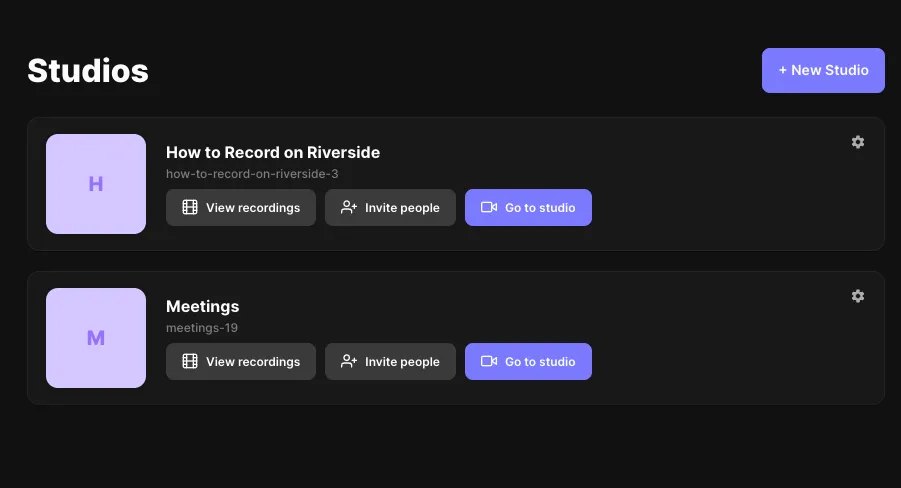
Step 3: To set up the live stream, go to your studio's recording settings. You can access this from the settings button on the top-right of your studios in the dashboard.
Navigate to your Livestream settings and insert your streaming URL & key (which you can retrieve from your Twitch account).
Step 4: On the day, check all your equipment, enter your recording studio and invite any remote guests using the invite button. Note that you can also invite guests in advance as the invite link does not expire.
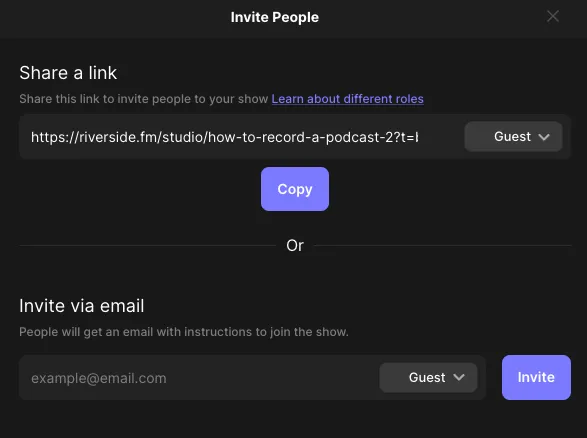
Step 5: Click ‘record’ when everybody is ready, and your stream will automatically be activated.
.webp)
How to Live Stream to Twitch from a Smartphone?
There are several ways to stream from a smartphone - Twitch app or another third-party Android or iOS app that streams to Twitch.
How to stream to Twitch from the Twitch App
Going live from mobile devices is easy with the Twitch app (for iOS or Android)
Open the Twitch app.
Step 1: Tap the camera icon on the top banner.
Step 2: Give the Twitch app the necessary permissions if this is your first time streaming from your phone.
Step 3: Either select Go Live or Stream Games.
Step 4: Enjoy your live stream.
How to Live Stream to Twitch from a Gaming Console?
How to stream to Twitch from Xbox
For a basic Twitch streaming setup using an Xbox follow these steps:
Step 1: Log in to your Twitch account on the Xbox Twitch app
Step 2: Enter the six-digit security code that you can retrieve from your Twitch dashboard
Step 3: Click ‘Broadcast’ to start your stream. If you want, you can enable your Kinect device to stream your video and audio content to your viewers
Step 4: Give your broadcast a title and click ‘start broadcast’
How to stream to Twitch from PS4
For an easy Twitch streaming setup for PS4 follow these steps:
Step 1: Connect up your PlayStation account to Twitch via the app. You’ll have to enter the six-digit code that you’ll find in your Twitch dashboard.
Step 2: When you’re ready to stream, first start the game you’re going to stream.
Step 3: Click ‘share’ on your PS4 controller, choose ‘Broadcast Gameplay’ and select Twitch.
Step 4: Give your live stream a title and start your broadcast
How to stream to Twitch from Nintendo Switch
Streaming from your switch is a little trickier because it doesn’t have a native broadcast integration. To stream to Twitch from your Nintendo Switch, you’ll need to invest in a capture card.
A capture card is a device that connects to your computer and gaming device, allowing you to stream the visuals and audio to Twitch via streaming software like OBS.
Tips for optimizing your Twitch stream
Once you’ve got your setup all ready to go, make sure to follow these tips to ensure you stream in the best quality possible. You can also download our community guide to find some actionable tips to maximize engagement during your live streams.
Use an ethernet cable
Although Wi-Fi internet is the norm nowadays, unfortunately, it can sometimes let you down. If you can, it’s always advisable to opt for a hardwired internet connection. If you want to avoid lag, buffering, or worse, freezing and pixellated visuals, make sure to connect your computer up to the internet router via an ethernet cable.
Find a balance between stream resolution and frame rate
Sometimes it’s not always about the big numbers. Although it can be tempting to stream everything in 4K, it can be more effective to focus on the frame rate rather than the resolution. This means compromising HD 1080p (or even 720p) with a frame rate of 60fps. This setup will offer excellent quality compared to a 4K stream that your internet may not handle.
Encoder
Encoding can negatively impact your system, compromising your frame rate. That’s why opting for GPU encoding (such as NVIDIA NVENC), which relies on an encoder contained within the GPU, is often a safer option for high-quality streams.
Output bitrate or Internet Speed
This is all about how much data you’re transmitting to Twitch when you stream. The higher your bitrate, the better your video quality. But bear in mind that a higher bitrate equates to more internet bandwidth.
Twitch recommends the following bitrate settings: For 1080p at 60fps, your bitrate should be 6000kbps (with NVIDIA NVENC). Note that this is if you have a seriously high internet connection.
What content to stream on Twitch?
Just like any other content creation platform, Twitch emphasizes creativity. For this reason, you can stream whatever kind of content you want. That said, popular genres such as gaming, music, and food have effectively garnered an audience.
Tips for gaining a Twitch audience
Choose your game wisely
You should choose which game you’ll be streaming carefully when entering the game streaming world. There’s an element of personal preference, and you shouldn’t choose a game just because it’s popular. However, tapping into current trends and popular games will give your content a boost.
Don’t skimp on equipment
Don’t underestimate how much the quality of your stream affects your ability to build an audience. If you’re consistently streaming, but your audio or video quality is always sub-par, your audience probably won’t return for more. Make sure you invest in good quality equipment that will help capture your stream in the top quality you deserve.
Stick to a schedule
As with a lot of things, consistency is key. If you go live at random times, you probably won’t cultivate a long-term relationship with your viewers because they’ll be less likely to join your broadcasts. Sticking to a fixed streaming schedule will help establish a loyal audience base who consistently log on to watch your streams.
Livestream at peak times
There is a bit of a formula when it comes to live streaming. Just like the ‘golden’ times to post on socials, try as far as possible to broadcast at times with optimum engagement and peak audience numbers. This will increase your exposure and help you reach a bigger audience.
Entertain & be yourself
To build an audience that keeps coming back for more, don’t force it. Instead, offer authentic content that you enjoy making. If you genuinely like producing the content and doing the live streams, your audience will respond to your energy!
Interact with your audience members
Live Streaming may sometimes feel like a one-person show, but it’s not! Make the most of the live chat, and other audience interaction features to build a rapport with your viewers and invite their participation. This will help you cultivate a relationship with your audience and build out a fanbase.
Collaborate with other streamers
Try collaborating with another streamer with a bigger audience if you’re just starting. Doing a joint stream with them or appearing in one of their broadcasts will introduce you to their audience base. The likelihood is that some of those viewers will take a look at your channel and ultimately start watching your live streams too.
Cross-promote on social media
Make sure that your followers know when you’re going live by promoting your live streams on social media. Plus, a great way of repurposing your live streams is to upload the HD recording to YouTube, so even if your audience missed the live event, they could still watch it back in their own time.
Twitch Streaming FAQs
Does it cost money to stream on Twitch?
No, it’s completely free to start streaming on Twitch. Although if you’re looking to deck out your streaming setup, be aware that you may have to make an up-front investment in your software and hardware.
How do I start streaming on Twitch PC?
Easy. Simply make an account with Twitch, log in to your Riverside.fm dashboard, and start streaming.


-(1).webp)











.webp)




